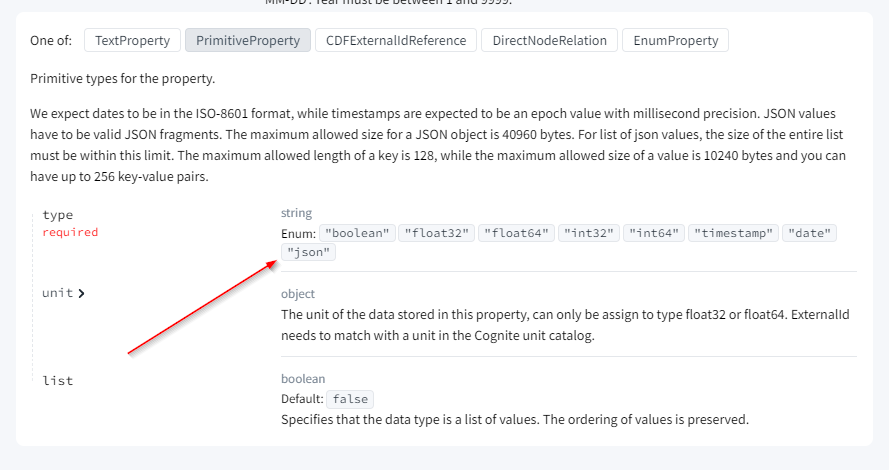DMS Rules#
Properties#
There are two types of properties in DMS Rules: Connection and Data. The Connection property is used to
specify how nodes are connected, while the Data property is used to specify the data that is stored on the node.
These concepts matches a Entity and Literal in semantic modeling. It is recommended that you use PascalCase for
views, neat uses camelCase for data properties. This makes it easier to distinguish between the two by looking
at the Value Type column in the Properties sheet.
Data Property#
A data property is used to specify the data that is stored on the node (also know as node attributes). Below is an example of a data property:
| View | View Property | Value Type | Container | Container Property |
|---|---|---|---|---|
| WindTurbine | capacity | float64(unit=power:megaw) | GeneratingUnit | capacity |
This data property specifies that the WindTurbine view has a property called capacity that is a holding vLUW of type float64 with the unit
power:megaw. The data is stored in the GeneratingUnit container with the property capacity.
To see which value types are supported, see the
CDF API Spec for Container Creation section.
The container.properties.type.type field specifies the type of the property.
There are two Value Type that supports extra parameters
float32andfloat64- These are used to specify floating-point numbers. Theunitparameter is used to specify the unit of the number. See Units for available units. See example above.enum- This is used to specify an enumeration. You need to setcollectionto the name of the enumeration and, optionally,unknownValueto the value that should be used when the value is unknown. See example below. When enumerations are used, there is expected to be a correspondingenumsheet in the DMS Rules file with the enumeration values.
| View | View Property | Value Type | Container | Container Property |
|---|---|---|---|---|
| WindTurbine | category | enum(collection=category, unknownValue=onshore) | WindTurbine | category |
Connection Property#
All connections have a ValueType that specifies the type of the connected node. For example:
| View | ViewProperty | Connection | Value Type | Is List |
|---|---|---|---|---|
| WindTurbine | blades | direct | Blade | True |
This connection specifies that the WindTurbine view has a property called blades that is a direct relation to the Blade view.
In addition, the Is List, specifies that there can be multiple blades connected to a wind turbine.
Connection Implementation#
The column Connection specifies how the connection is implemented in the CDF data model and can be one of the following:
- Direct relation—This is cheap in terms of storage and query time.
- Edge connection—This is more flexible, but more expensive in terms of storage and query time.
- Reverse connection—This is used to specify a connection from the other end of a direct relation or edge connection.
To get more details on the difference, see the data modeling documentation. Note that in addition to the mentioned differences, direct relations have an upper limit of 1000 connection per node.
The syntax for the Connection column is as follows:
direct- This specifies a direct relation. There are no extra parameters. Note, however, that you need to specifyContainerandContainer Propertyasdirectconnections are stored in the container.edge- This specifies an edge connection. You can, optionally, specifytype,properties, anddirectionas extra parameters.reverse- This specifies a reverse connection. You need to specify thepropertythat the connection is reversing.
Edge example:
| View | ViewProperty | Connection | Value Type | Is List |
|---|---|---|---|---|
| WindTurbine | metmasts | edge(type=distance,properties=Distance) | MetMast | True |
| Distance | distance | float64(unit=length:m) | False |
This connection specifies that the WindTurbine view has a property called metmasts that is an edge connection
to the MetMast view. The edges are of type distance and have properties stored in the Distance view. The
Distance view has a property called distance that is a float64 with the unit length:m.
Why is both type and properties needed? The type specifies the type of the edge, this is used for filtering
when querying the data model. The properties specifies the properties that are stored on the edge. This is used
to store data on the edge. In the example above, we can, for example, write a query that returns all MetMast
(Wheather Station) that are connected to a WindTurbine with a distance less than 100 meters.
Reverse example:
| View | ViewProperty | Connection | Value Type | Is List |
|---|---|---|---|---|
| MetMast | windTurbines | reverse(property=metmasts) | WindTurbine | True |
This connection specifies that the MetMast view has a property called windTurbines that is a reverse connection
of the metmasts property in the WindTurbine view. The Is List specifies that there can be multiple wind turbines
connected to a MetMast.
Connecting this example to the previous example, we see that the reverse here will be an edge that is pointing the
opposite direction of the WindTurbine.metmasts edge. The reverse enable use to easily reuse the same edge
for both directions.
Caveat: The reverse connection of a direct connection that has Is List=True is not supported by CDF.
View#
Filter#
Filters are used to specify which nodes or edges should be returned when querying a view. This is difficult to set manually, thus, unless you know what you are doing, we recommend using the default set by NEAT. You select the default by leaving the filter empty.
What is supported?#
While NEAT DMSRules are one-to-one with the CDF API specification for creating Data Models, the view filter is the
exception. If you compare to the API specification for views
you will notice that filter is a very flexible parameter were you can specify an arbitrary complex filter.
NEAT has an opinionated approach to creating the view filter.
NEAT supports two filters
hasDataincontainers- This filter returns all nodes/edges that have data in the specified containers.NodeTypefilter - This filter returns all nodes of a specific type. NEAT supports specifying multiple node types.
Default Filter (Smart Defaults)#
The default filter set by NEAT is set based on the data model type, whether the view is mapping to containers or not, and whether the view is mapping to containers in another data model.
- If the data model type is
solutionand the view has properties mapping to containers in an enterprise data model, the default filter isnodeTypefilter with all node ids matching the id of the view in the enterprise data model. - If the data model type is
solutionand the view has properties mapping only to containers in the same data model, the default filter ishasDatafilter with all containers in the data model. - If the data model is
enterpriseand the view has properties mapping to containers, the default filter ishasDatafilter with all containers mapped to by the view. - If the data model type is
enterpriseand the view has no properties mapping to containers, the default filter isNodeTypefilter with the same node id as the view.
Looking at Olav's solution model, from the Analytic Solution Tutorial,
the WindTurbine and WindFarm views are referencing containers in the enterprise data model, so these
will have a nodeType filters nodeType(power:GeneratingUnit,powerWindTurbine) and nodeType(power:EnergyArea,power:WindFarm) respectively.
If we look at the enterprise data model, from the Knowledge Acquisition Tutorial,
the most of the views will use a hasData filter, for example, the wind turbine will use the filter
hasData(power:GeneratingUnit, powerWindTurbine). One exception is Polygon which only have edge properties, so it will
use a nodeType filter nodeType(power:Polygon).
Setting hasData and nodeType filters manually#
Only for advanced users
Setting a manual filter is only recommended for advanced users. If you are not sure what you are doing, we recommend using the default filter set by NEAT.
You can set manuel filters by specifying the filter column in the view sheet. The syntax is as follows
hasData- This will set ahasDatafilter with all the container mapped to by the view.hasData(my_space:my_container)- This will set ahasDatafilter with the specified container.hasData(my_space:my_container, my_space:my_container2)- This will set ahasDatafilter with the specified containers.nodeType- This will set anodeTypefilter with the same node id as the view.nodeType(my_space:my_node)- This will set anodeTypefilter with the specified node id.nodeType(my_space:my_node, my_space:my_node2)- This will set anodeTypefilter with the specified node ids.
Setting a rawFilter#
Use it on your own risk!
The NEAT team is not responsible for any issues that may arise from setting a raw filter. This includes NEAT errors, CDF errors, performance issues, etc. We do not recommend setting a raw filter unless you know what you are doing.
If the above filters are limiting and you have no other choice you can set a raw filter. The syntax is as follows:
rawFilter(your_custom_filter_as_json_string)- This will set a raw filter with the specified filter.
In this example of the raw filter:
rawFilter({"equals": {"property": ["node", "type"], "value": {"space": "power", "externalId": "WindTurbine"}}})
the JSON string that defines filter is:
{"equals": {"property": ["node", "type"], "value": {"space": "power", "externalId": "WindTurbine"}}}
BEWARE to properly form the JSON string, as it is easy to make mistakes. The JSON string must be a valid JSON object!
The exemplary Rules sheet with the above filters can be downloaded using this link.